How to connect to a network | Broadband tips – Virgin Media
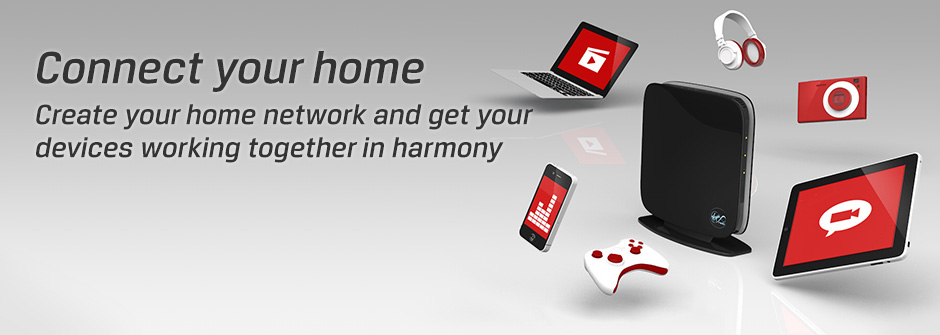
How do I connect my network?
So you know about all the brilliant things you can do with a home network and now you want a piece of the action? No problem. Below are some simple step by step instructions about what you need to do.


Make sure you have everything you need
What you need to connect your home network depends on whether you want to make a wired or a wireless connection (of course you can do both if you like.)
For both wired and wireless connections, you’ll need your Virgin Media Hub or Super Hub. This is what connects your computer and your other devices to the web – and each other in some cases.
And if you’ve just received a shiny new Super Hub and need to swap it for your old kit, watch just how easy it is to do
Not sure what else you need?

Find a spot for your Super Hub
Finding a happy home for your Virgin Media Super Hub is really important so that you get the best wireless signal – and our fastest ever wireless broadband. For some tips, take a look at our step-by-step, interactive guide, or the list below.
If you’re a new customer and you’ve not had your services installed yet, we also recommend that you use the guide below to think about where you would like the Super Hub installed before the engineer arrives.



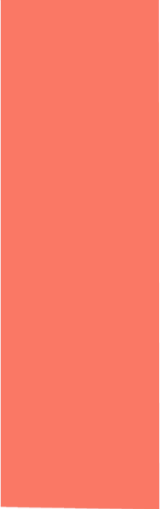
Avoid obstructions - Any barriers in the line of sight between your Super Hub and web devices such as thick walls, will weaken your wifi signal. Try to keep your Super Hub as near to the devices you use most often as possible.



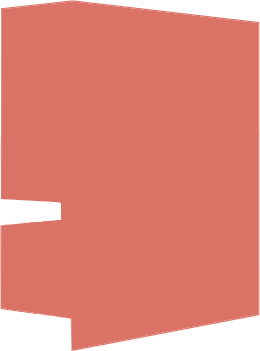
Avoid obstructions - Also, some objects such as fishtanks can reduce the strength in your wifi signal resulting in slower speeds.



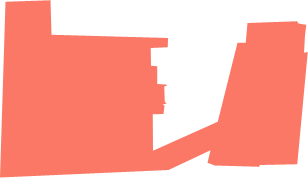
Give it space - Your Super Hub broadcasts from its front panel (where the logo is). The more space around it, the better its signal can spread. So don't hide it away on a bookshelf or behind your TV.



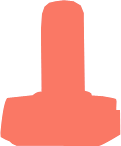
Try to avoid other electrical devices - Especially ones that also send out a signal using radio waves like baby monitors and cordless phones.

Keep your Virgin Media Hub away from physical obstructions
Any barriers in the line of sight between your Hub or Super Hub and your web devices, such as thick walls, will degrade your wi-fi signal.

Give it space
The more space immediately around your Hub or Super Hub, the better its signal can spread.

Keep the front clear
Your Virgin Media Hub or Super Hub broadcasts from its front panel, so try not to hide it away on a bookshelf or behind the TV.

Try to avoid other electrical devices
Especially ones that also send out a signal using radio waves like baby monitors and cordless phones.

Don’t give up if you don’t like the first place you choose
Try a few different locations and see which one works best for you.

If you're using a wired connection...

1. Connect your Hub or Super Hub to your computer
Using an Ethernet cable will give you a fast and reliable wired broadband connection.
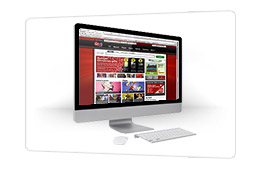
2. Check that your connection is working
You should now be on the web. Open your browser and go to virginmedia.com to find out!

If you're using a wireless connection…

1. Bring your device into the same room as your Hub
This will give you the strongest wireless connection. (Don't worry, once it's connected you can move around the whole house.)
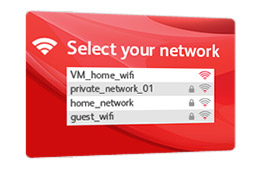
2. Select your wireless network from those available
This is done by finding the network name (SSID) that has been set up for your home network. You should be able to find this in your computer's network settings.
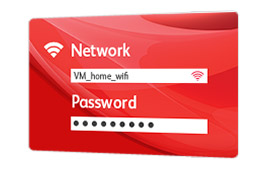
3. Enter the password for your network...
... when asked to (assuming you have one set up). You should now be able to enjoy the freedom of wireless!

Having problems going wireless?
Get more help with your wireless connection
Having trouble connecting to the web?