No online connection | Broadband tips – Virgin Media
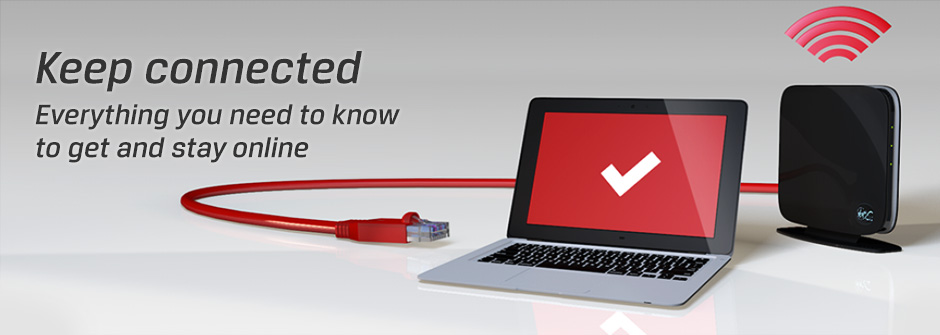
I can’t connect!
If you're having trouble connecting to your Virgin Broadband, don’t throw your computer out the window in frustration. Take a look at our top tips to help you get connected – and stay connected.

Why can’t I get online?
If you can’t get online, there’s often a simple explanation. Try these simple steps to fix your connection.
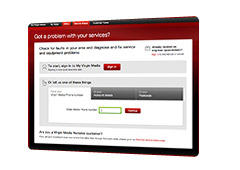
1. Check our service status
Our service status lets you check for known problems in your area. It also lets you run simple tests to fix your connection or book an engineer to visit.
Go to our service status page

2. Restart your equipment
If all your leads are connected and you’re still having no joy, try restarting both your computer and Virgin Media Hub or Super Hub to help run important diagnostics checks.
How to restart your equipment properly

3. Test your wireless connection
If you’re connecting using a wireless connection, make sure that you haven’t accidentally turned off the wireless switch on your laptop!
Still can't get connected?
Go to our help section

I can't go wireless!
If you’re having trouble with your wireless connection, see if these quick fixes do the trick.
-

1. Move your Hub or Super Hub
Your Super Hub’s signal is strongest when it’s in the line of sight of your device. Large, dense obstacles like brick walls or fish tanks reduce its strength, while cordless phones or baby monitors cause electrical interference.
More about improving your Super Hub's wireless signal -

2. Check your network settings
Your wireless network has its own name and password. Are you selecting the right name from the list of networks on your computer? Have you entered your network password correctly?
Find out your Super Hub's default password -

3. Change the channel
Sometimes there will be another wireless network near yours that shares the same channel. This can interfere with and slow down your signal. Try putting your wireless signal on a different channel. 1, 6 and 11 are the most common, so try those first.
How to change your wireless router channel -
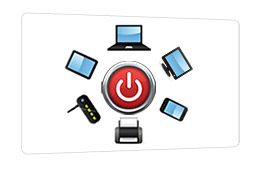
4. Restart all your equipment
You can sometimes solve problems with your equipment just by restarting. Switch off your Virgin Media Hub or Super Hub and computer, wait a few seconds and then turn them back on again.
How to check and restart your broadband equipment
Get more help with your Hub
Connecting your Virgin Media Hub
Connecting your Virgin Media Super Hub

My broadband's too slow!
Not getting the zip you’d expect? Try these top tips to make sure you’re ready for speed.
-

1. Restart your computer and broadband equipment
Electronic equipment and software can sometimes run into problems, like “freezing” and “hanging.” Rebooting allows your equipment to perform diagnostic checks and forces it to rest and restart, often fixing the problem.
Just switch your computer and Virgin Media Hub or Super Hub off, wait a few seconds and then turn them on again.
How to check and restart your broadband equipment -

2. Check your wireless setup
To see if your wi-fi is slowing you down, connect your computer directly to your Hub or Super Hub.
If that doesn’t work, make sure your router isn’t near any large, solid objects or electrical appliances.
Make sure nobody in your home is doing things that use a lot of bandwidth, like downloading large files.
Get help troubleshooting your wireless network -
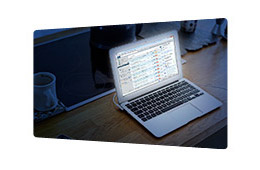
3. Rethink what and when you are downloading
If you have a large file to download, schedule it to download at night when there are fewer users online.
If you do a lot of downloading, remember our Traffic Management policy. It aims to stop heavy users from hogging all the bandwidth (ultimately slowing things down for everyone else.)
More about our traffic management policy -
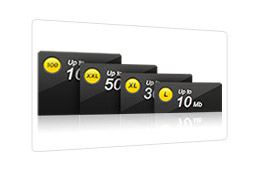
4. Think about upgrading to one of our faster speeds
If you’re still not getting the speeds you crave, we can give your home broadband a boost.
Remember, we have the fastest broadband in the UK, so you won’t find faster. How fast you go is really up to you.
More about our broadband packages -
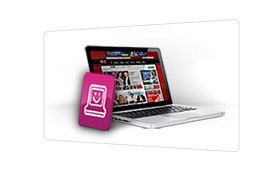
5. Download our free Digital Home Support software
Maybe it’s your computer that’s slowing you down. This handy app gives you a free PC toolkit, including Healthcheck software that scans your computer for everyday problems and tunes it to run as quickly as possible.
More about Digital Home Support

A note about broadband speed testers
Web-based speed testers are a quick way to check your home broadband is running in tip-top condition, but they’re not always accurate. Most speed test sites are hosted on servers that are on different parts of the internet. They measure how fast it takes data to reach them from your computer, so it’s not really measuring how fast the connection to your home is. They can also give slower results if you’re running the test at a busy time of the day or on a computer with a wireless connection.
Want to make sure you’re going as fast as you can