Home network setup for superfast broadband – Virgin Media
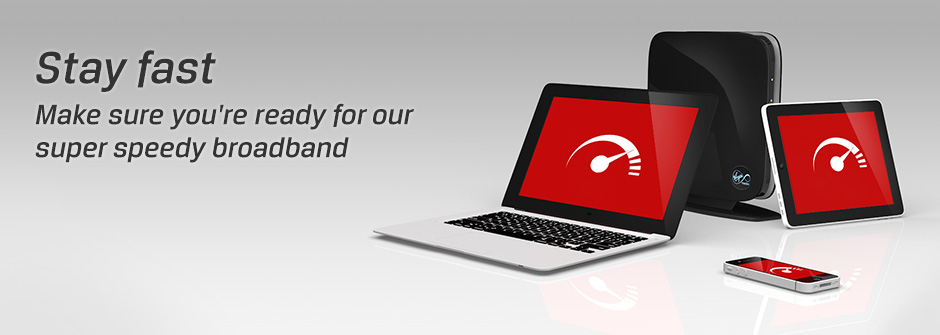
Connect your home smarter
It feels fantastic when a home network is running smoothly. All your devices work in unison, allowing you to do what you want, where you want. But sometimes your network can slow down your broadband.


Find a happy home for your Hub
Wireless routers send radio waves through the air to and from your computer and other devices. If there are obstacles in the way, those radio waves don't get there as quickly as they could. Dense objects like stone, metal and concrete are the usual culprits – even fish tanks, TVs and cordless phones can affect your wireless signal. Your wireless connection works best when your Hub or Super Hub is near and in the line of sight of your device. And if the base unit for your cordless phone is in the same room, try disconnecting it to see if that makes a difference.
Give it space – the more space around your Super Hub, the better its signal can spread.
Keep the front clear – your Virgin Media Hub or Super Hub broadcasts from its front panel so don't hide it away on a bookshelf or behind the TV.


Change the channel
Your Hub or Super Hub transmits a wireless signal on a particular channel. If another nearby wireless device (and it may be in your neighbour's house!) is transmitting on the same channel, the two devices could be fighting it out for the airwaves. Try changing the channel on your wireless router to avoid congestion - it really can make a big difference.
How to change the channel on your Virgin Media Hub or Super Hub


Watch out for other wireless devices
Your Hub or Super Hub also competes against other electronic devices in your home. Baby monitors, wireless printers, TVs, cordless phones and microwaves could interfere with your wireless router. Again, try repositioning your wireless router so it’s at least a metre away from anything electronic, and avoid buying new devices that transmit on the same frequency (2.4GHz/802.11n, just in case you were wondering).

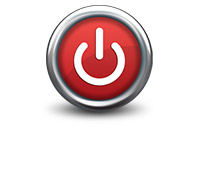
Make a fresh start
If all else fails, turn off your computer and your Hub or Super Hub, wait 60 seconds and then turn them back on again (Hub first, then your computer). This ensures that the connection to our network is refreshed, which might just do the trick.


Give your gadgets and gizmos a break
You can add so many things to your network: computers, games consoles, smartphones, TVs and even music systems. Use them all at the same time, however, and your broadband speed might suffer. Try to leave downloading large files till later, or download movies and music beforehand so you don’t have to stream them in real time. If you still feel like you need a bit more oomph, you might want to increase your broadband speed.


Get wired
As fun as wireless is, it’s still a fair bit slower than a wired connection - up to 30% slower. If possible, try using an Ethernet cable to connect your computer and save your WiFi for those portable devices that crave the extra freedom.


Extending your network
If you’re getting frustrated by your wireless signal in parts of your home, you might want to use Powerline adapters in your home network. They use the electrical wiring in your home to send a signal between your devices and your Super Hub. Which means you can get a great connection in any room with a socket. Result.