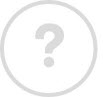TiVo Getting Started
Get to know your Virgin TV box: Getting started · Search & Discover · Your recordings · On Demand & Catch Up · TV on the go
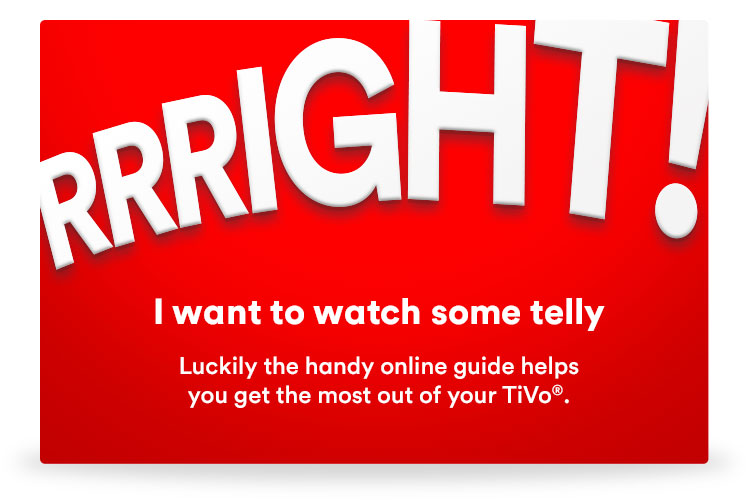
Getting started
You don't need an instruction manual to get started with Virgin TV, not when you have this handy online guide at your fingertips!
In this bit we'll give you all the need-to-know basics so you can start enjoying your Virgin TV straightaway.
Your TV Guide
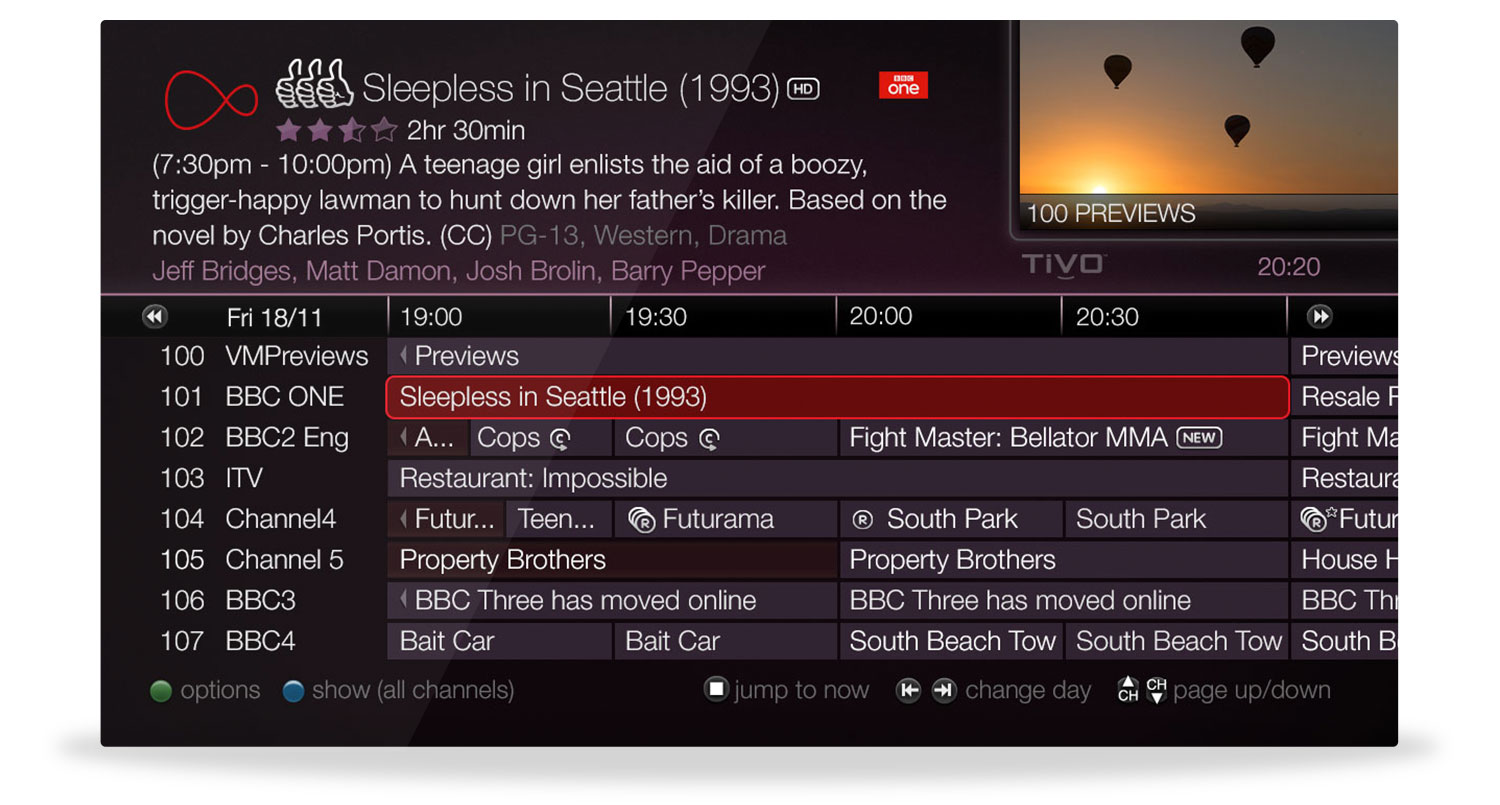
“Wonder if there’s anything good on?”
Take the guesswork out of finding something fun to watch by checking your TV Guide. Simply press the Guide button on your Virgin TV remote and you'll see everything that's on right now as well as all the shows coming up later today and over the next couple of weeks. It's your crystal ball to a great TV future.
Top Tips
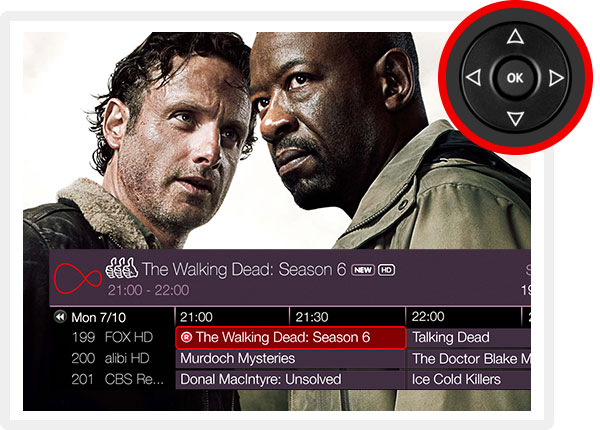
Browse the mini guide
Want to see what else is on but don’t want to stop watching your current show? Press OK while watching live telly and say hello to the Mini Guide.
Learn more about the Mini Guide
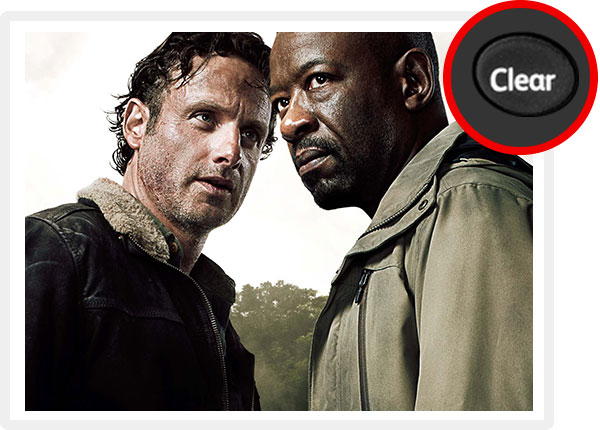
Hide the mini guide
Finished looking at the Mini Guide? Press Clear to tuck it away.
How do I use the TV Guide and Mini Guide to find shows on my TiVo box?
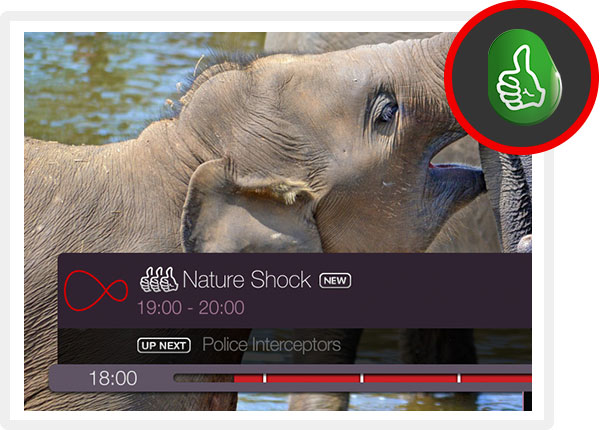
Make it personal
You can customise your TV Guide by giving shows you love a big Thumbs Up. Press the Blue button and select My Favourites to then view your faves.

Backwards Programme Guide
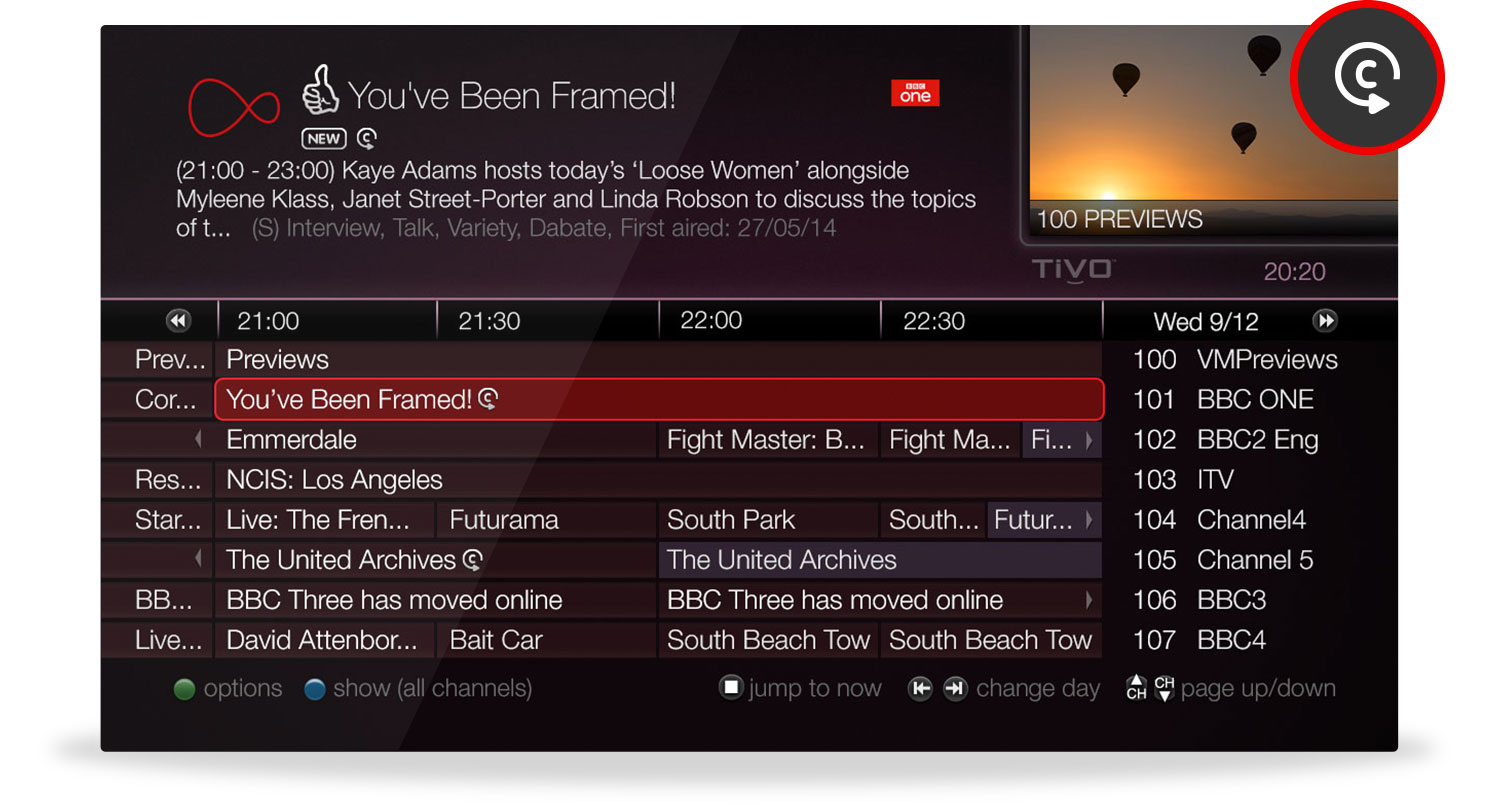
Step back in time with your Backwards Programme Guide. Press the Guide button on your Virgin TV remote to see the TV Guide then simply scroll back through the last seven days of shows to see what you've missed. If you see something you fancy on your Backwards Programme Guide and it has the Catch Up symbol, click on it to start watching. Doc Brown would be proud.
Top Tips
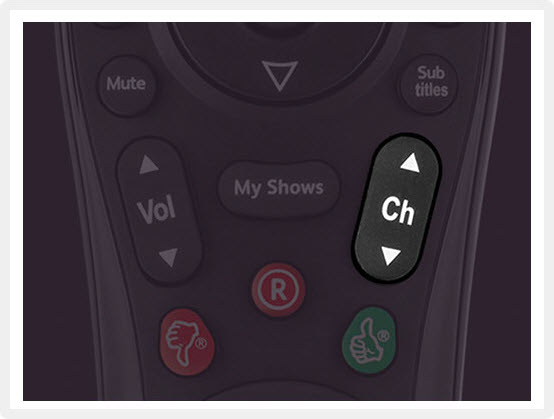
High speed scrolling
Time is money! Scroll through lists on your TiVo box at lightning speed by pressing the Channel Up and Channel Down buttons.
Learn more about your remote shortcuts
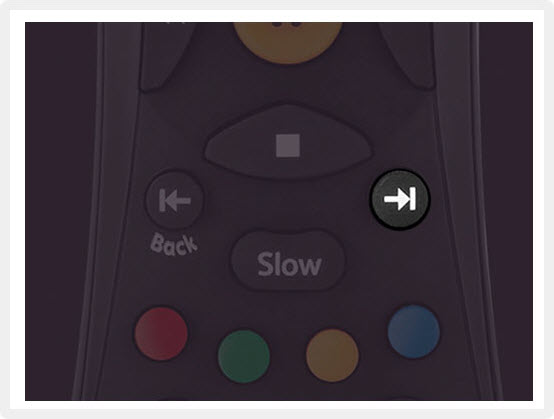
Skip to the end
Want to skip to the end of a list on a TiVo menu screen? Press Skip Forward, then press it again to return to the top of the list .
Learn more about your remote shortcuts
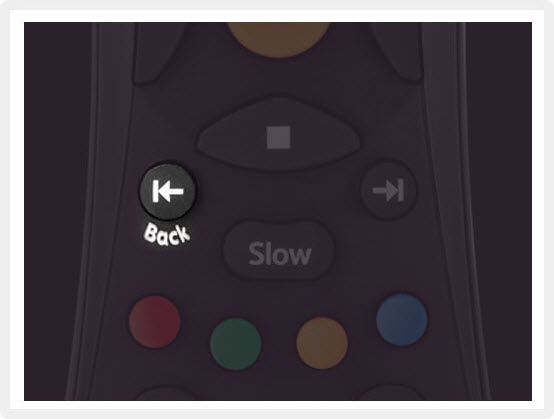
Skip back a screen
Missed something and want to skip back a screen? Press Skip Back. Easy!
Learn more about your remote shortcuts

Extra TV tips

Get around Virgin TV easily
Lost? Not sure how to exit a screen? Press the Home button to jump back to the Home screen and start again. You can also press TV, Guide, or My Shows to jump to those from anywhere.
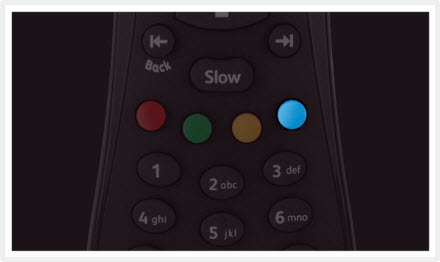
Only display the channels you want
Just want to see sports, cartoons kids, or movie channels? See the channel grouping you're interested in by pressing the Blue button while looking at your TV Guide or Mini Guide.
![]()
Troubleshooting TV
Got a problem? We've got the solution.
Visit the Help section for more information.

![]()
Bookmark this page
Brush up on your Virgin TV expertise whenever you need.
Simply bookmark this page in your browser
or add it to your favourites.